
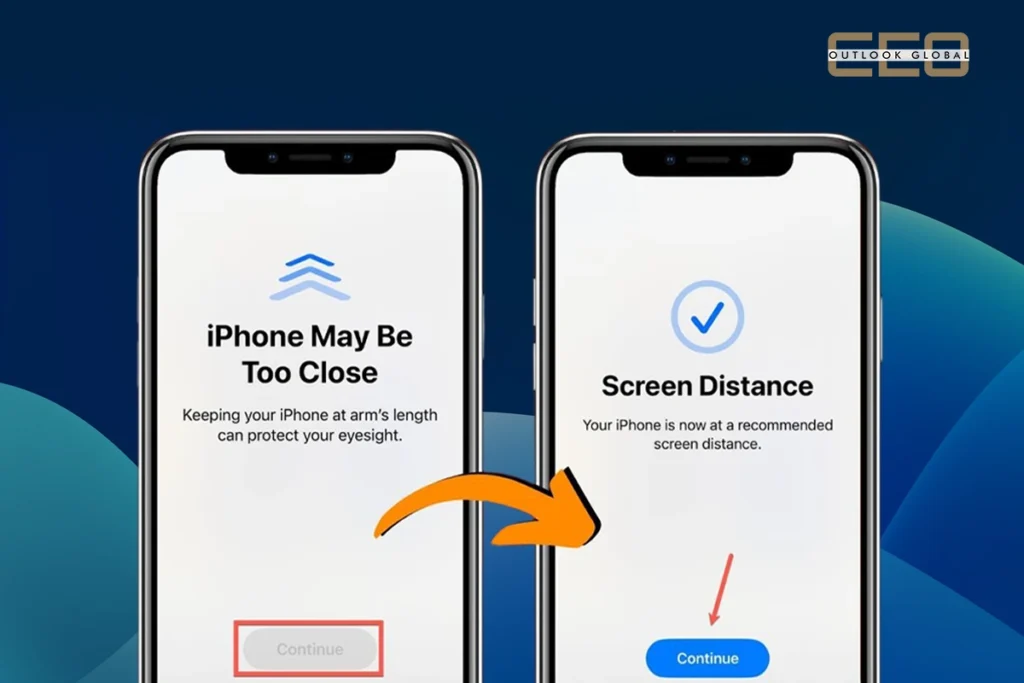
It’s 2 AM, you’re watching your favourite series on your iPad, and the screen dims and shows you the message “iPad is Too Close.” Frustrating? Yes. And you frustratingly asked yourself, “How to turn off iphone too close”? This is Apple’s Screen Distance feature, a useful tool to protect your eyes, but it can sometimes be overly cautious in its protection.
In this blog, we’ll explain how to turn off iphone too close, and most importantly, how to turn it off when you want uninterrupted viewing time.
Apple launched and introduced a new feature called Screen Distance with iOS 17 and iPadOS 17. Screen Distance is Apple’s way of trying to mitigate prolonged near-vision exposure to screens. Screen Distance is part of the technology that can be found in the Screen Time settings.
It encourages the user to spend less time in front of screen, especially children, and to maintain a distance of at least 12 inches between their eyes and their devices. Why? To lower the risk of myopia (short-sightedness) and to avoid digital eye strain and bad postural habits.
When figuring how to turn off iphone too close? You first have to understand how it works. It utilises Face ID sensors to measure the distance between your face and the screen. If you are too close to your iPhone or iPad for too long, the software will block your screen with a full-screen alert until you move your device back to a safe distance.
Apple had the best of intentions when they developed this feature to promote vision health. The British Journal of Ophthalmology published a study that found increased screen time and close-up device usage are correlated with an increase in myopia, especially among children.
But sometimes, if you ask “how to turn off iphone too close” it’s like you are lying in bed reading an eBook or watching YouTube! The message pops up.
Well, follow these steps to know how to turn off iPhone too close. Disabling this feature is a peice of cake. Here’s how you can do it:
Also read: Amazon Prime Cookies: A Threat or Convenience? Which is it?
For some users, the problem still persists, and they keep on asking “how to turn off iphone too close” even after turning it off. Don’t panic. The first thing you can try is:
The magic happens when you realise that Apple is using Face ID. The infrared camera does not capture images or video; instead, it uses depth-sensing data to provide distance information between your eyes and the screen.
Feature | Benefit | Downside |
Eye protection | Reduces the risk of eye strain & myopia | Interrupts viewing for some users |
Helpful for children | Encourages good device habits early | Annoying for adults with poor eyesight |
Privacy-Friendly | Data is stored locally on the device | Might still trigger after being disabled |
Now that you know how to turn off iPhone too close alerts, you can enjoy your content without sudden interruptions. Whether you’re binge-watching late at night or reading up close, the Screen Distance feature no longer needs to be a bother. It’s great to have when needed, but even better when you know how to switch it off.
So, the next time your iPhone or iPad dims with that “Too Close” warning, you’ll know exactly what to do.
Well, besides questions like “how to turn off iphone too close,” you have further queries like:
Yes, turning off screen distance does not disable Face ID functionality.
No, the Face ID sensor uses minimal power and does not significantly affect battery performance.
If parental controls are enabled via Screen Time, they won’t be able to turn off this feature without a passcode.
Go to Settings> Screen Time
Tap Screen Distance, then turn Screen Distance on or off.
To deactivate a proximity sensor on an Android device, you can typically navigate to the phone’s settings, locate the sensor settings, and then disable the proximity sensor. Alternatively, some devices offer a “Sensors Off” toggle in developer options, which disables all sensors, including the proximity sensor.




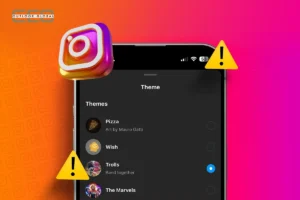

Never miss any important news. Subscribe to our newsletter.




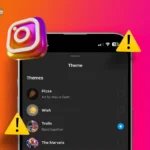



Never miss any important news. Subscribe to our newsletter.
Copyright 2025 CEO Outlook Global. All rights reserved.