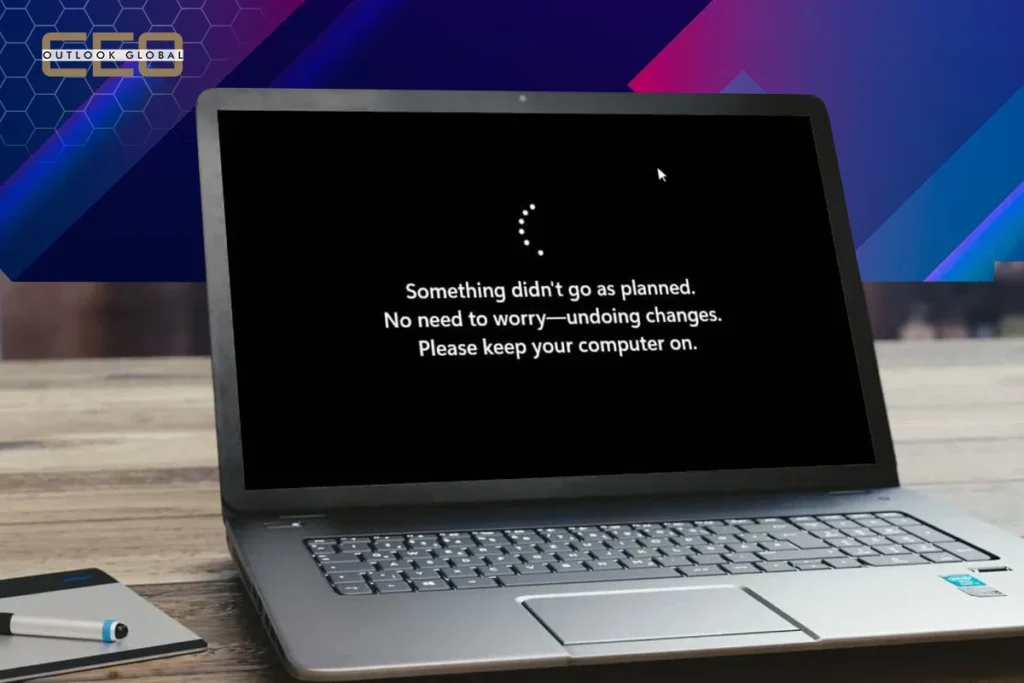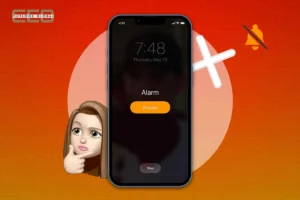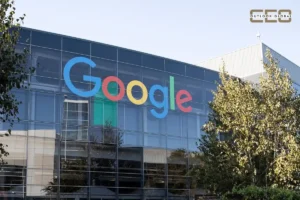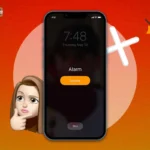If your Windows shows the ‘undoing changes made to your computer’ error message, it’s possible that the machine is unable to install and is attempting to revert the changes. Many users are seeking solutions to resolve the ‘undoing changes error,’ as it can be annoying. If you’re also stuck on undoing changes made to your computer, read our full blog to find out how to solve this issue.
Let us learn why these changes are made to your computer.
Why is My Computer Showing “Undoing Changes” Error?
There are several reasons why ‘undoing changes made to your computer’ is displayed on your computer screen.
- It might be due to the failure of the newer Windows update.
- Undoing changes made to your computer can occur due to corrupt files and data.
- There may be some glitches or faults within the Windows update service.
- Another reason may be a shortage of free space on the computer’s hard disk.
- There appears to be an incompatibility with the connected hardware and an internal issue.
- You may receive an ‘Undoing Changes’ error due to software conflicts.
- It may be due to the presence of bugs or glitches in system files.
Hence, these are the various reasons for undoing changes made to your Computer.
How to Fix Undoing Changes Made to Your Computer?
There are many ways to fix undoing changes made to your computer. Follow these easy steps to resolve this issue.
Fix 1: Enter Safe Mode to Uninstall the Recent Updates
You must start your PC in Safe Mode to uninstall recent updates, as certain steps to resolve this issue require this mode. Here’s how to enter Safe Mode.
- Shut down your PC completely and then turn it off.
- When the Windows logo appears, turn the PC back on.
- Now, repeat this three times, and the PC will enter the automatic repair screen.
- Click on the “Advanced options” to access Windows Recovery Environment (WinRE).
- Next, navigate to Troubleshoot > Advanced options > Startup Settings.
- To enable Safe Mode, press F4 or the number 4 key on your keyboard.
Then you can uninstall the recent updates.
- Type ‘Control Panel’ in the search box to open it.
- Navigate to Programs > Uninstall a program > View installed updates.
- Locate the latest update and right-click to uninstall it.
- Then, follow the on-screen instructions to complete the process of undoing changes made to your computer.
Fix 2: Enable Metered Connection
You need to enable the connection to the meter to fix Undoing changes made to your computer.
- Press the Windows key + I to open the Settings app.
- Navigate to Network & Internet and then select Ethernet.
- Locate your network and click on it twice.
- Scroll down to find the Metered connection option and enable it by selecting the “Metered connection” option.
Fix 3: Run System File checker and Deployment image servicing and management
Among the common causes of undoing changes is an error. This issue can also be with your system files. Begin by scanning and repairing your system files, and then try running an SFC and DISM scan.
- Type “CMD” in the search box and select “Run as Administrator.”
- Next, type “sfc /scannow” and press the Enter key to continue. This may take a moment, so please cooperate.
- If the SFC scan does not resolve the issue, you can try running the following commands, pressing the Enter key after each one.
- Dism /Online /Cleanup-Image /CheckHealth
- Dism /Online /Cleanup-Image /ScanHealth
- Dism /Online /Cleanup-Image /RestoreHealth
Once done, reboot your PC and check if you’re still stuck on undoing changes made to your computer.
Fix 4: Updation of Drivers
Ensure you have the latest graphics driver. If the driver is incompatible, corrupt, missing, or outdated, update it to reverse any changes to your Computer.
- Open the Device Manager by typing its name into the search box.
- Expand “Display adapters,” then right-click your graphics card driver and select “Update Driver.”
- In the pop-up window, choose “Search automatically for updated driver software” and follow the on-screen instructions.
Fix 5: Perform a System Restore
Try performing a system restore to ‘undoing changes made to your computer.’ First, check if a restore point is available.
- To create a recovery drive, type “create a recovery drive” in the search box and open it.
- Go to the System Protection tab in System Properties, click “System Restore,” and choose a restore point.
- Next, click “Scan for affected programs” and then “Next.”
- Finally, click “Finish” to restore your system to its previous state.
Conclusion
Use your PC without the frustrating ‘undoing changes’ error by trying several solutions we’ve outlined. We recommend testing each solution to determine which one effectively resolves the issue of undoing changes made to your Computer. With a little patience and the right approach, you can enjoy a smoother computing experience.
Also Read: Elon Musk AI Secures Ten Billion To Fuel AI Expansion