
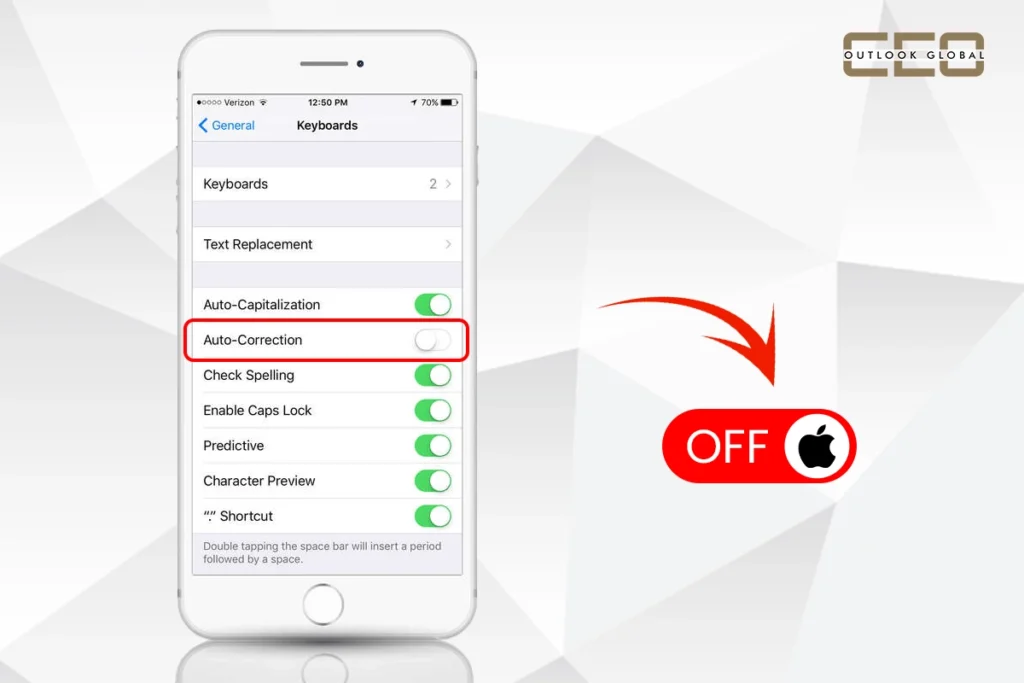
Typing mistakes like ‘Hu’ instead of ‘Hi’, ‘Teh’ instead of ‘The and ‘Adress’ instead of ‘Address’ are common. But things get worse when ‘ducking’ replaces the original word, or ‘haha’ becomes ‘Havana’, leaving your text full of unintentional comedy or confusion. While autocorrect is meant to save us from embarrassing typos, it often ends up creating entirely new ones. At that time, you think – I wish I could know ‘how to turn off autocorrect in iPhone.’
Well, done is done. Now we bring a simple guide on how to disable auto correct in iPhone to save you from future typing mistakes. But first, know how autocorrect works.
Autocorrect is a built-in iOS feature designed to correct misspelled words while typing automatically. It uses a dictionary and machine learning to interpret what you mean to write and replace errors. While this can be helpful for minor spelling mistakes, it can quickly become frustrating when it alerts to correctly spelled words, especially names, slang, or industry-specific terms. It is because they are not fed into the built-in dictionary.
Whether you’re a typist, a creative writer, or someone who doesn’t want your phone second-guessing you, turning off autocorrect can give you more freedom of typing with fewer edits. Here is how to turn off autocorrect in iPhone!
Turning off autocorrect is simple and takes only a few seconds. Follow the easy steps discussed below.
Once you know how to turn off autocorrect in iPhone and make changes to settings, your phone will no longer automatically change your words.
After following the steps on how to disable auto correct in iPhone, check the below-mentioned settings. This will enhance your typing experience, making it faster and error-free.
Besides knowing how to turn off autocorrect in iPhone, adjust these settings per your preference to make typing more convenient, seamless, and fast.
Autocorrect can be helpful, but not for everyone or in every situation. If you find yourself fixing messages because your iPhone ‘corrected’ something that wasn’t meant to, disabling this feature can bring peace to mind.
Now you know how to disable auto correct in iPhone, do it and enjoy smooth typing.
No, autocorrect and spell check are different features. You can turn off autocorrect while keeping spell check enabled.
No, iOS currently applies autocorrect to all apps. You can’t disable it for an individual app.
Yes, every other feature, such as text replacement shortcuts, will function the same way, even if autocorrect is off.
Yes, your iPhone learns from your typing style over time. You can add the most frequently used words to your dictionary using Text Replacement to improve accuracy.
Other features, such as Text Replacement and Predictive Text, can still be active, enhancing typing efficiency by automatically suggesting or replacing words or phrases. Consider turning those off, too.




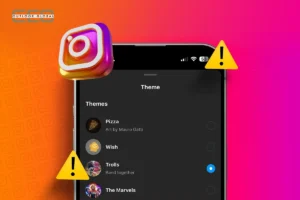

Never miss any important news. Subscribe to our newsletter.




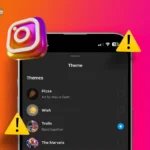



Never miss any important news. Subscribe to our newsletter.
Copyright 2025 CEO Outlook Global. All rights reserved.